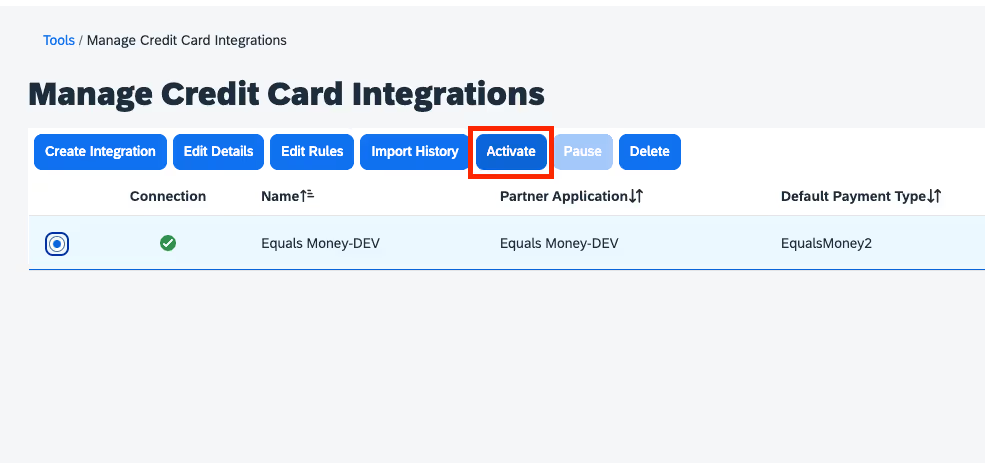Integration

Connect Equals Money with SAP® Concur® to automatically synchronise transaction data from Equals Money business cards to the Concur Expense platform.

Save time
Remove the need for manual, time-consuming imports and allow for focus on more strategic tasks.

Reduce the risk of errors
Our integration automatically pushes card transaction data to Concur Expense, minimising the risk of human error.

Reconcile easily
Synchronise transaction data to Concur Expense automatically, allowing you to simplify reconciliation.
How to integrate your account
1. Initiate the connection
Start by logging into your SAP Concur account and heading to the “App Centre.” Use the search bar to type “Equals Money” and once in the app listing profile, click “Connect.”
2. Sync your transactions
An Equals Money window will open where you will need to login to the required account, select a date you’d like you sync your transactions from and select “Connect account”.
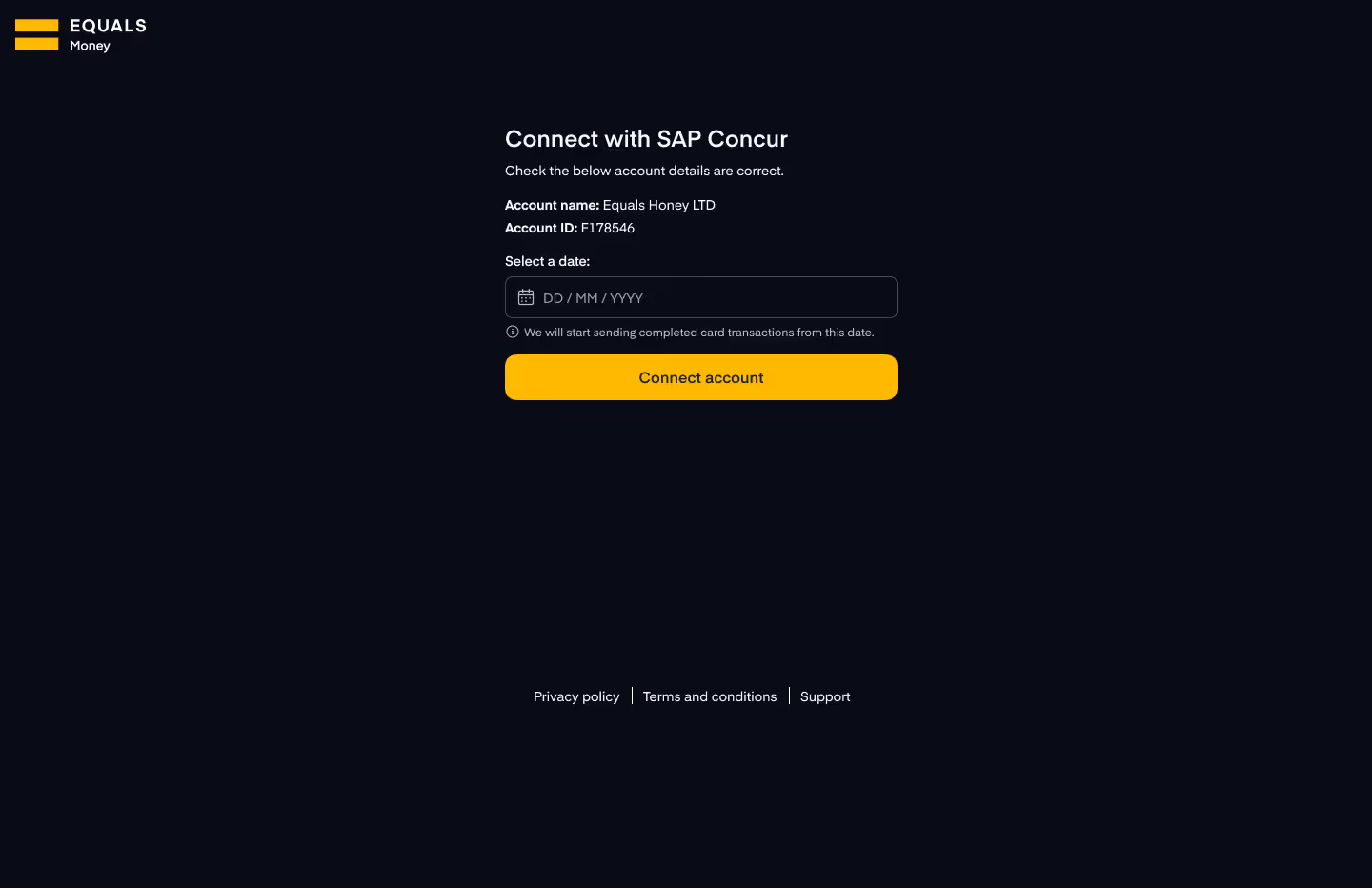
3. Activate the integration in SAP Concur
You can now close the Equals Money window and return to the SAP Concur App centre where you will see the status has now changed to “Connected".
Now within SAP Concur's platform you must create and activate a new integration for Equals Money. To do this, you must:
1. Login to Concur
You will need to make sure you have the required access to both Equals Money and SAP Concur. In Equals Money you will need to ensure you hold the Owner or Accountant role.In SAP Concur you will need to ensure you hold the relevant permission.
2. Nagivate to “Company” > “Tools” > “Card Integration Admin”.
> Tools
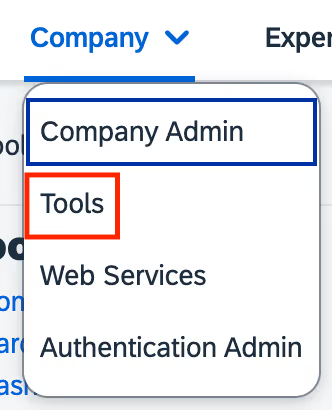
> Card Integration Admin
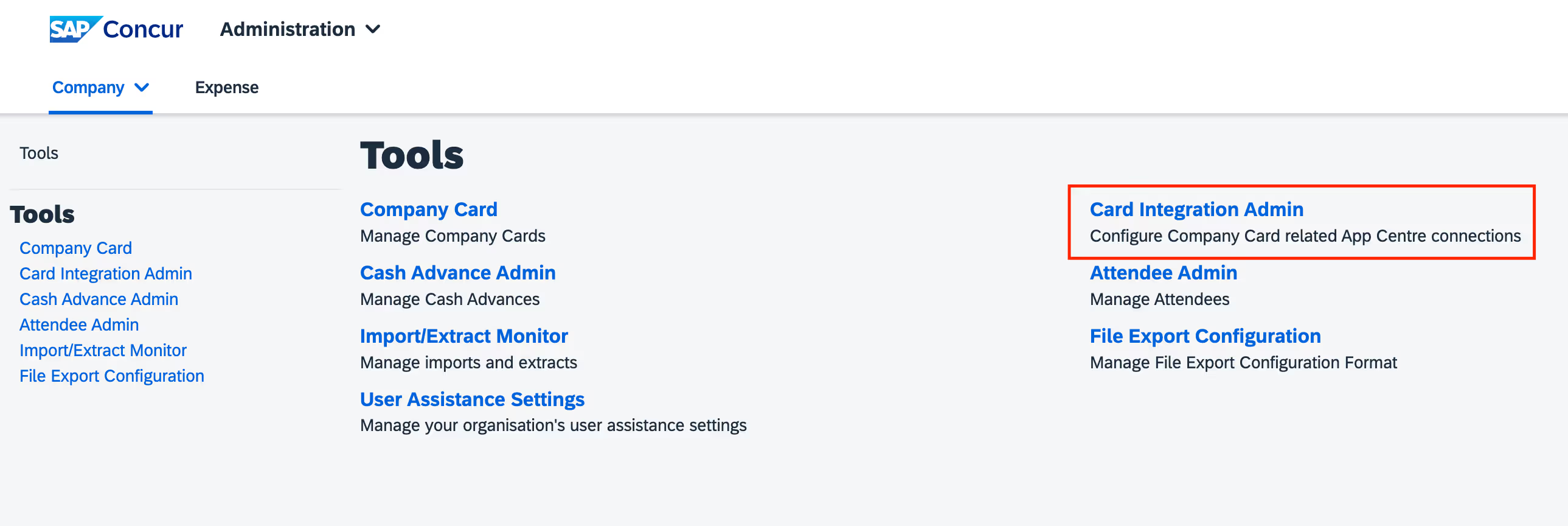
3. Select “Create Integration”.
During this step you will need to map you SAP Concur “Default Payment Type”. If you need to create new payment type(s) for your Equals Money transactions, please do this before carrying out the “Create Integration” step in SAP Concur.
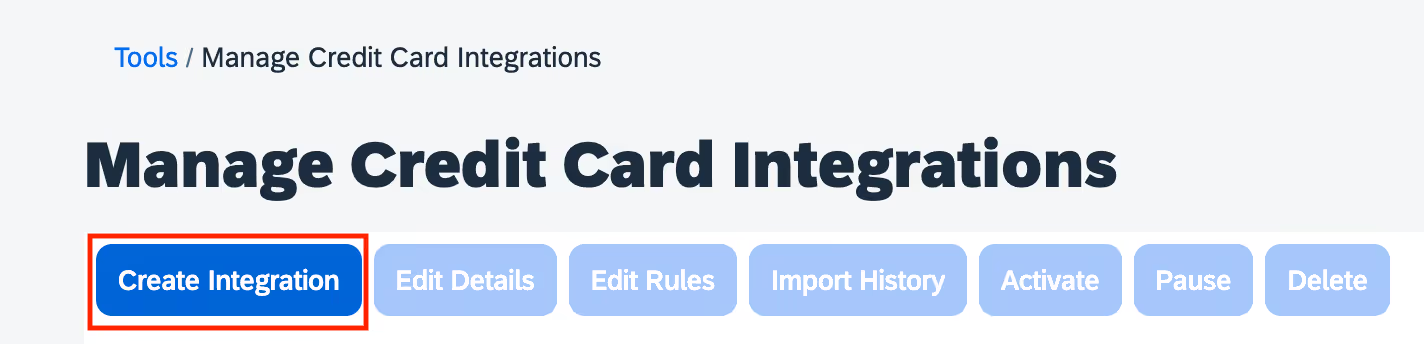
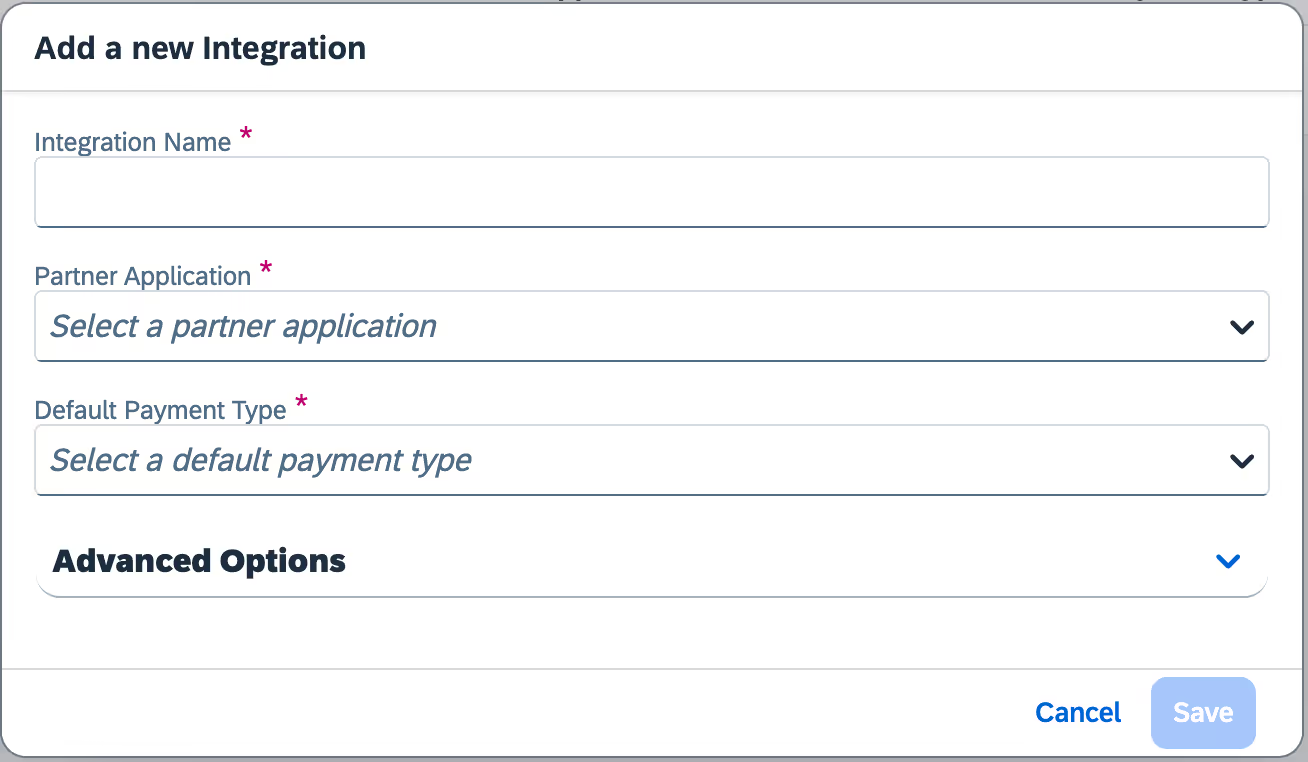
- Integration Name”: Reference “Equals Money”
- Partner Application: Select "Equals Money"
- Select the “Default Payment Type” which will be allocated to Equals Money transactions sent to Concur
- Save the integration
Please note, If you need to create a new “Payment Type” for Equals Money, please do this within the SAP Concur platform before carrying out the “Create Integration” step.
Select the pending integration for Equals Money and click “Activate”.