Xero Integration
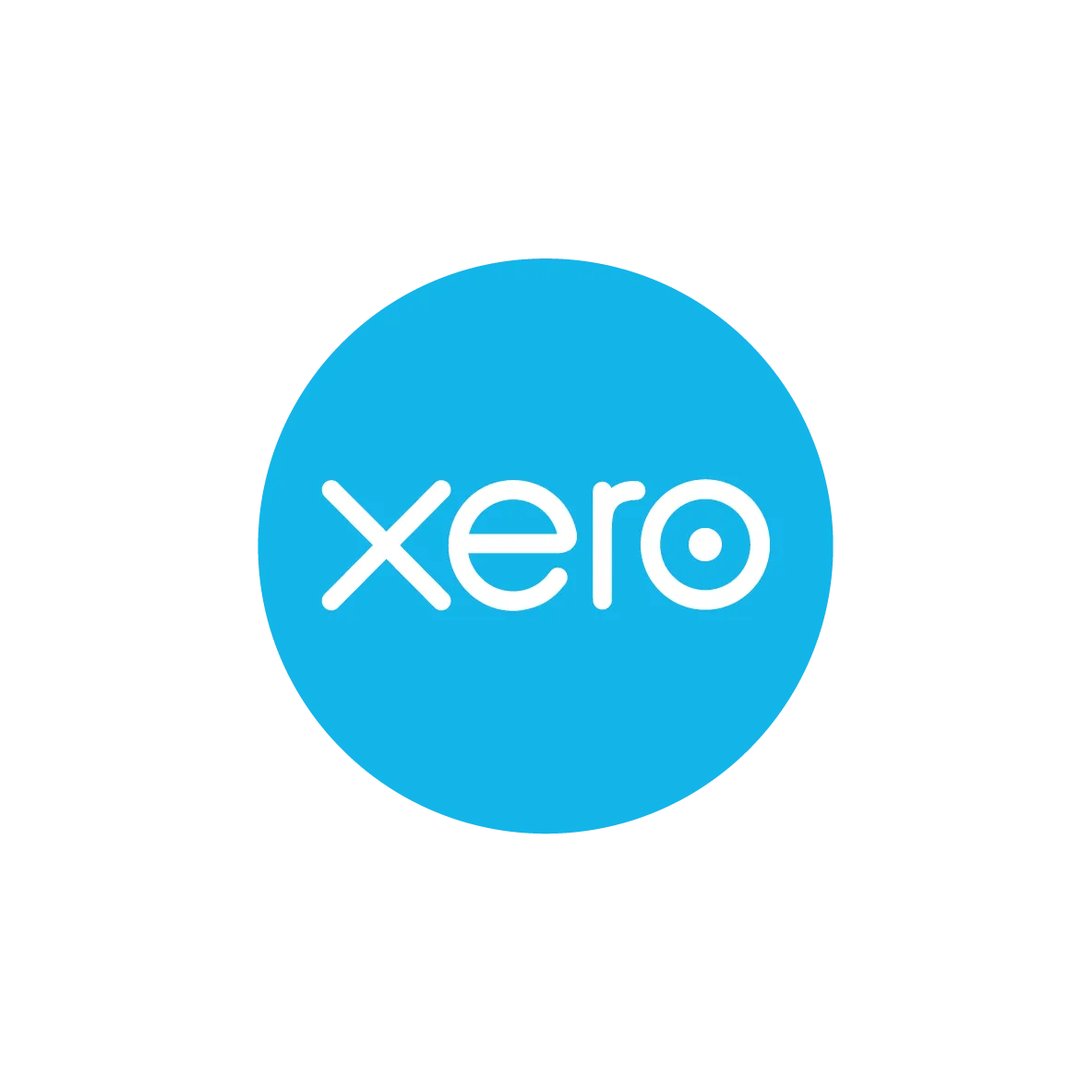
The Xero integration allows you to pull your transaction statements from Equals Money directly into Xero. When you connect your Equals Money and Xero accounts, transactions are synced across once a day, seamlessly, helping you to keep a real-time overview of your data.
Benefits




How to integrate your account
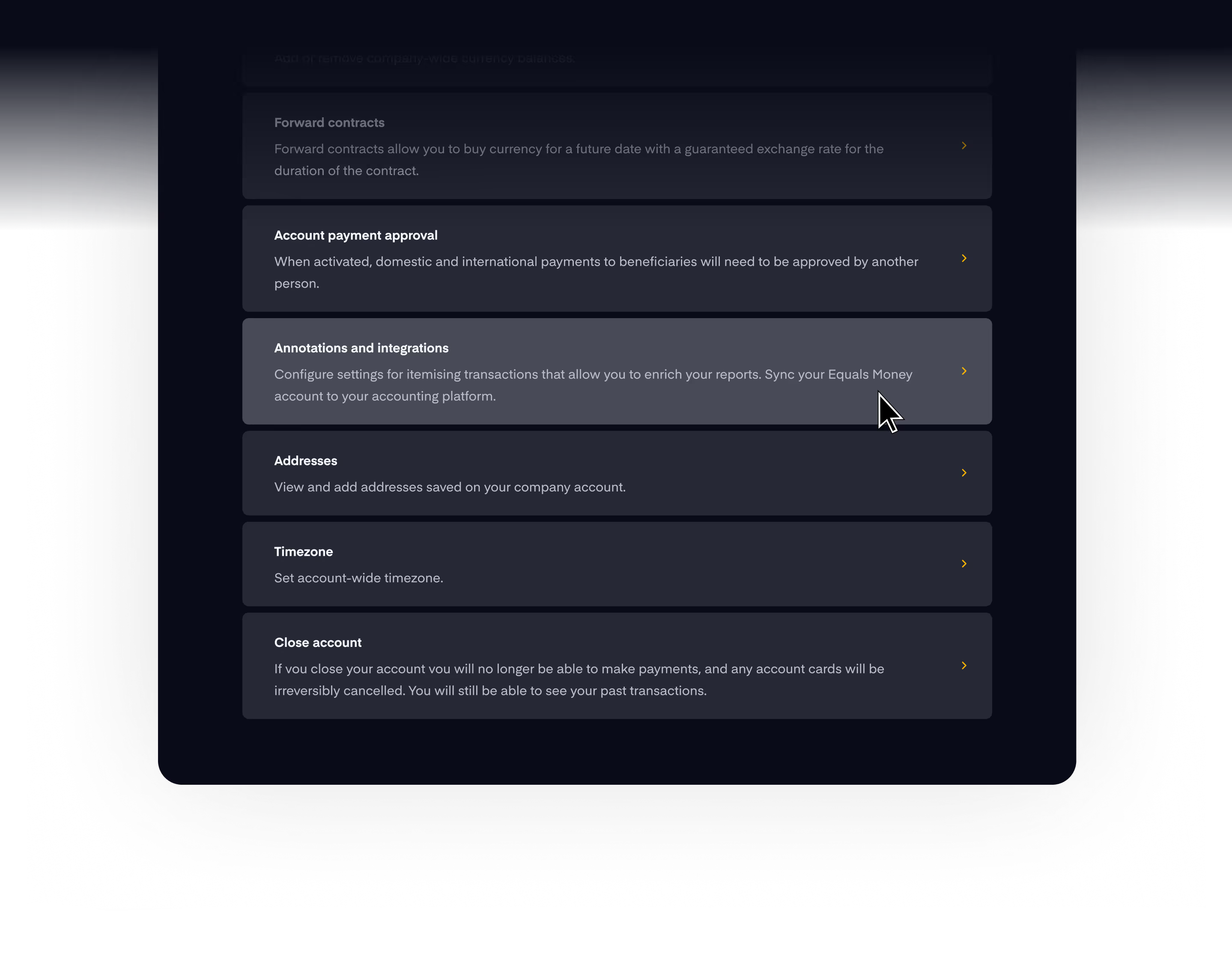
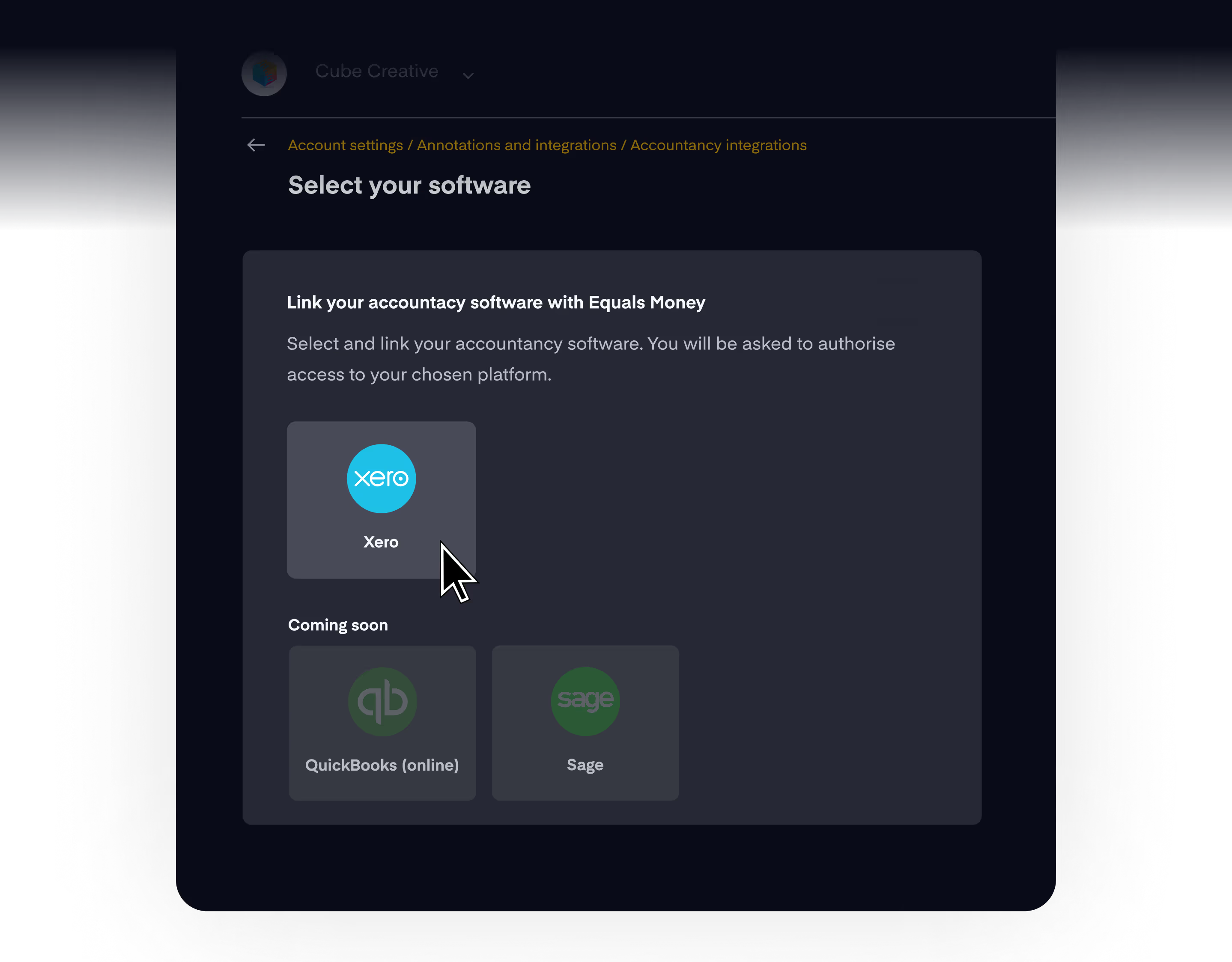
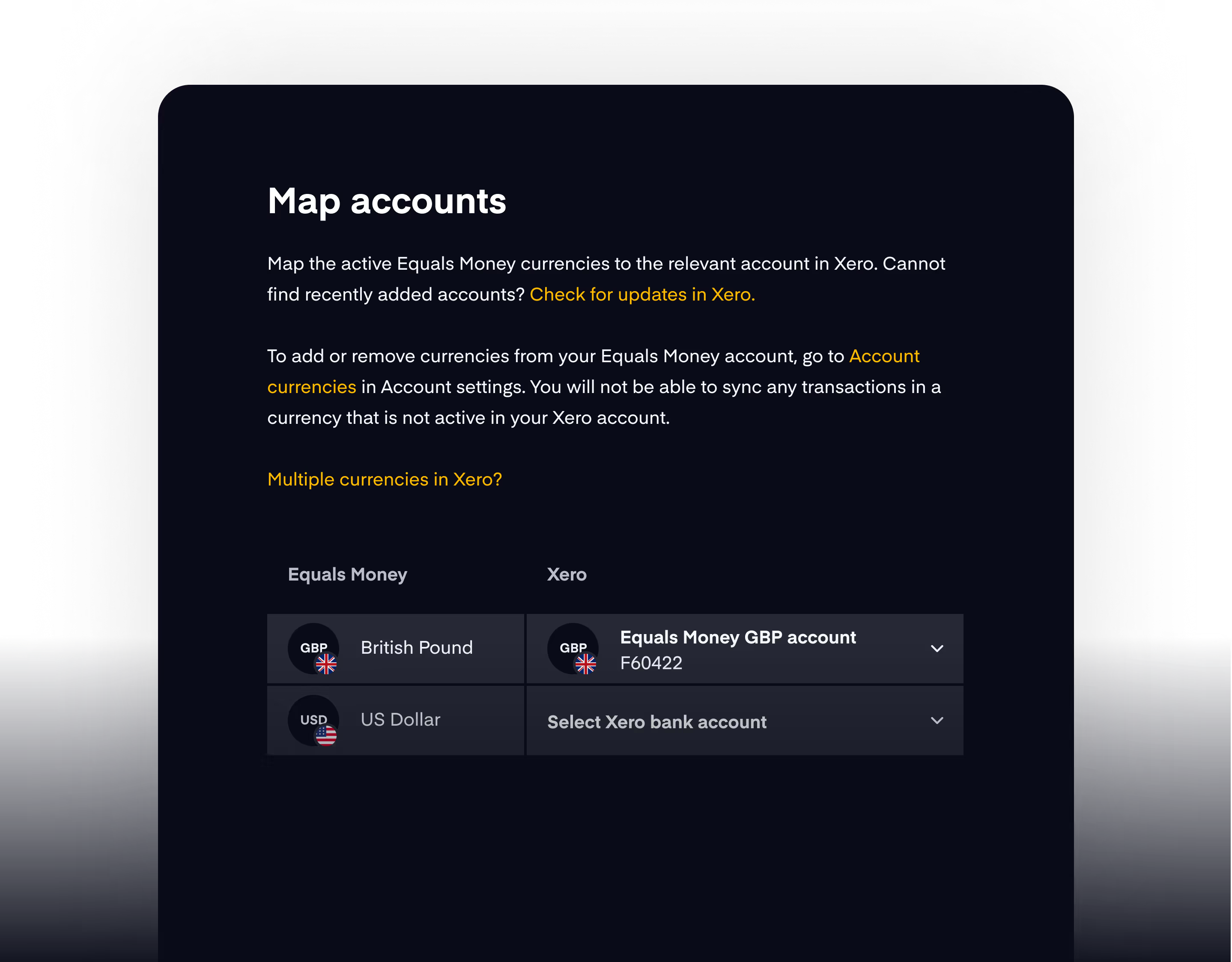
FAQs
Automated bank feeds. This means all transactions are sent to Xero automatically, once day. Once the connection is made and you have mapped your Equals Money currencies to bank accounts in Xero bank, transactions will sync once a day automatically.
You can review your full Sync history to view all batches of data which have been sent to Xero.
Once you have connected to Xero and mapped your accounts, your completed transactions will sync for the first time shortly after midnight, ready for your review the next day. Transactions will sync once a day automatically. You also have the option to select a 'sync now' option, which you are able to activate every 3 hours.











