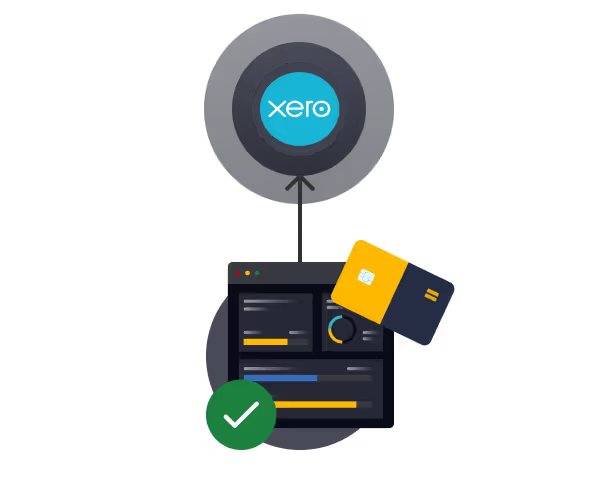How to Manage Users on Xero: A Step-by-Step Guide
You'll learn how to:
- Easily Add and Manage Users: Xero allows you to quickly add users and assign roles that determine their access to sensitive data.
- Customisable Permissions: You can adjust user roles and permissions to fit specific job functions, ensuring that users only access the features they need.
- Maintain Security: Regularly review and revoke access when necessary to keep your financial data secure.
Managing users effectively in Xero is critical for businesses looking to streamline their accounting processes and maintain control over sensitive financial data. Whether you're adding new users, controlling permissions, or removing access, Xero's user management tools make it simple to keep everything organised.
In this guide, we'll walk you through the process of managing users on Xero, ensuring that you can easily grant or restrict access while keeping your business’s accounting secure.
Why Managing Xero Users is Important
Managing user access in Xero allows you to control who can view and modify sensitive financial data. With multiple levels of access permissions, you can assign roles that fit each employee’s responsibilities, ensuring compliance and data security.
This feature is particularly valuable for growing businesses where different team members may need varying levels of access to specific financial information.
How to Add New Users in Xero
To add a new user to your Xero organisation, follow these simple steps:
- Log in to Xero: Navigate to xero.com and log in to your account.
- Access the Users section: Once logged in, click on your organisation’s name in the top left corner of the dashboard, then select Settings. From there, go to Users under the Organisation settings section, in the General column.
- Invite a user: Click the Invite a User button in the top right corner. Enter the new user's Personal details (first name, last name, and email address).
- Features and Roles: Under the Permissions section, choose the features you want the new user to access and and select their user role based on the permissions they need. Xero offers several predefined roles such as Invoice Only, Standard User, Adviser, and Read Only.
- Assign Permissions: Based on the role selected, you can further customise permissions, like whether they can access bank accounts, invoices, or reports. You can also specify if the user has the ability to manage users, edit permissions, and delete users.
- Add a Message: (Optional) Click Add a message to enter a message the new user will receive by email, along with their Xero invitation.
- Send the Invite: After assigning the appropriate role and permissions, click Send Invite. The user will receive an email prompting them to accept the invitation and create their Xero login if they don’t have one already. However, the new user must accept the invite within 14 days, otherwise the link will expire.
How to Edit or Update User Permissions
There may come a time when you need to update a user's permissions. Here’s how to do it:
- Go to the Users menu: Follow the same steps mentioned above to navigate to the Users section.
- Select the User: Find the user you want to edit and click their name to view their details.
- Edit Permissions: Adjust their role or specific permissions as needed. For instance, you can change their access to features like bank accounts, reporting, or payroll.
- Save Changes: Once you're satisfied with the updates, click Update permissions.
How to Delete Users in Xero
If an employee or contractor no longer needs access to your Xero account, you can easily remove them. Here’s how:
- Access the Users Menu: As before, navigate to the Users section under Settings.
- Select the User to Remove: Click on the options menu (the 3 dots) to the right of the user’s name, then select Delete.
- Remove the User: Click Yes, Xero will then prompt you to confirm the removal. Once confirmed, the user will no longer have access to your Xero account.
Best Practices for Managing Users in Xero
- Regularly Review Permissions: Periodically review the roles and permissions assigned to your users. As your business evolves, so do the responsibilities of your employees, which may require adjustments to their access levels.
- Grant Minimum Necessary Access: To safeguard sensitive financial data, ensure that users are only granted the minimum level of access required to perform their duties. This reduces the risk of unauthorised data access or accidental changes to critical information.
- Revoke Access Promptly: If an employee leaves the company or no longer needs access, ensure their permissions are revoked immediately to maintain data security.
Equals Money integrates with Xero
Our platform syncs your Equals Money transaction data directly into Xero daily, providing a seamless, real-time overview of your finances.
- Save time with automatic bank feeds, removing manual, time-consuming imports and allowing focus on more strategic tasks.
- Reduce errors by eliminating manual data entry; our integration automatically pushes purchase data to Xero, minimising the risk of human error.
- Get real-time control of cash flow with a single view of spending, removing the need for manual statement reports.
Conclusion
Managing users in Xero is a simple but crucial task that ensures the right people have the right access to your company’s financial information. By following the steps outlined in this guide, you can add new users, adjust permissions, and remove access quickly and securely.
Regularly reviewing and updating these permissions will help keep your data safe and your business running smoothly.
Sync with Xero easily