Integrate with SAP Concur
Start by logging into your SAP Concur account and heading to the “App Centre.” Use the search bar to type “Equals Money” and once in the app listing profile, click “Connect.” A pop-up window will appear asking you to login to Equals Money.
Select a date
On the window that appears, login to your account. Next, select a date you’d like to sync your transactions from and select “Connect account”.
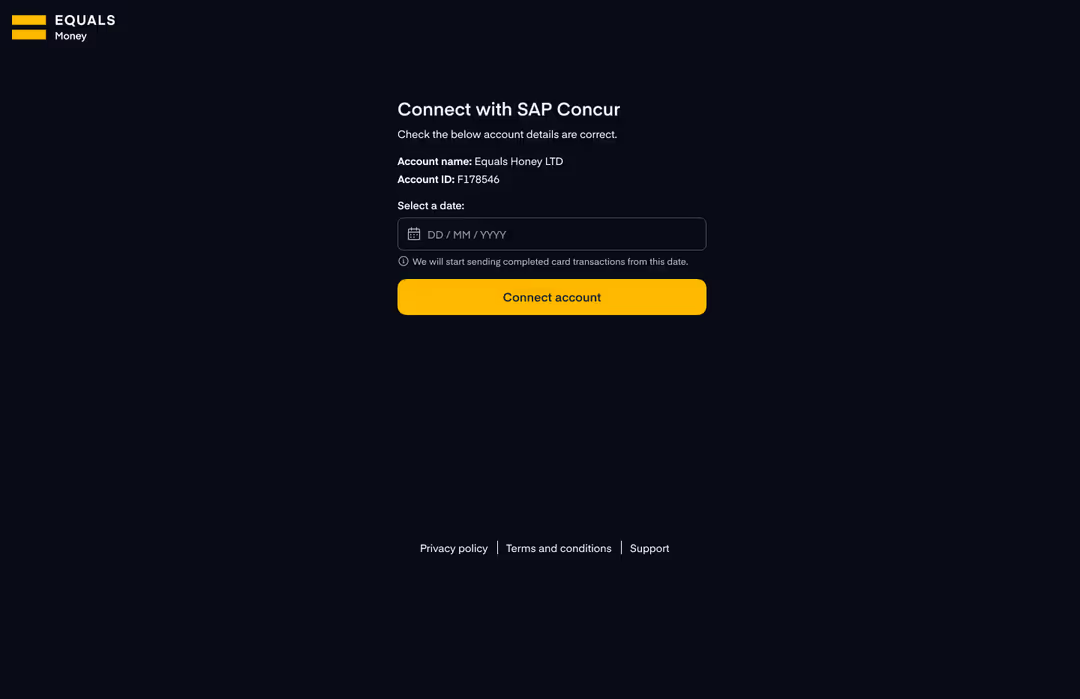
Activate in SAP Concur
You can now close the Equals Money window and return to the SAP Concur App centre. You will see the status has now changed to “Connected".
Now within SAP Concur's platform, you must ensure you have a payment type for Equals Money, then create and activate a new integration. To do this, you must:
Login to Concur
You will need to make sure you have the required access to both Equals Money and SAP Concur. In Equals Money you will need to ensure you hold the Owner or Accountant role. In SAP Concur you will need to ensure you hold the relevant permission.
Activate the integration
Navigate to “Company” > “Tools”
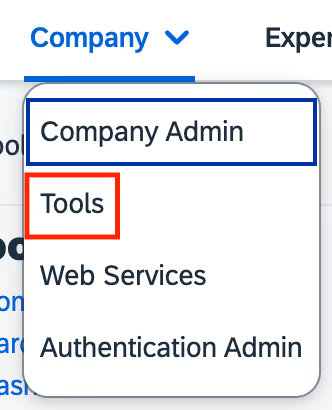
Then choose Card Integration Admin
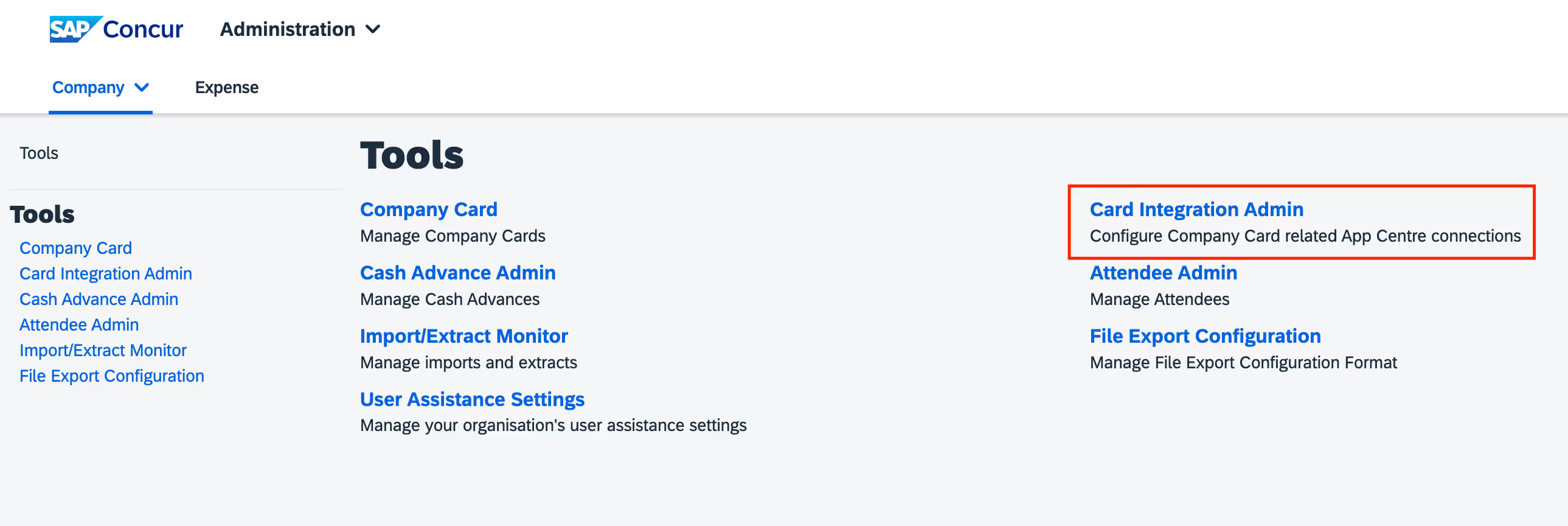
Select "Create integration"
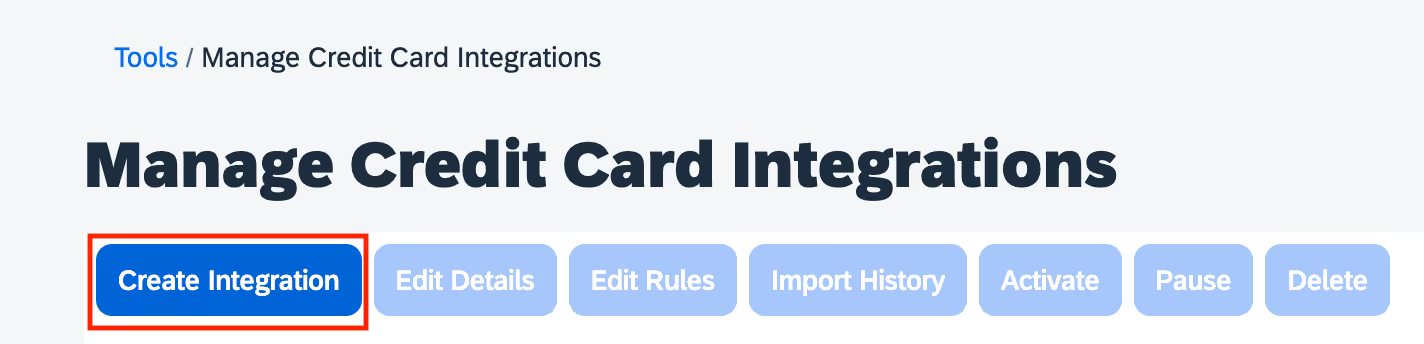
Complete the form that appears as follows:
Integration Name: Reference “Equals Money”
Partner Application: Select "Equals Money"
For the "Default Payment Type", you should be able to choose a default of “CBCP” (company billed company paid) or you can create a separate one for “Equals Money”. Creating a separate type for Equals Money will help you differentiate Equals Money transactions from any other company card providers. Read below to find out how to create a new payment type.
Click "Save".
You should now see the Equals Money integration has an active status.
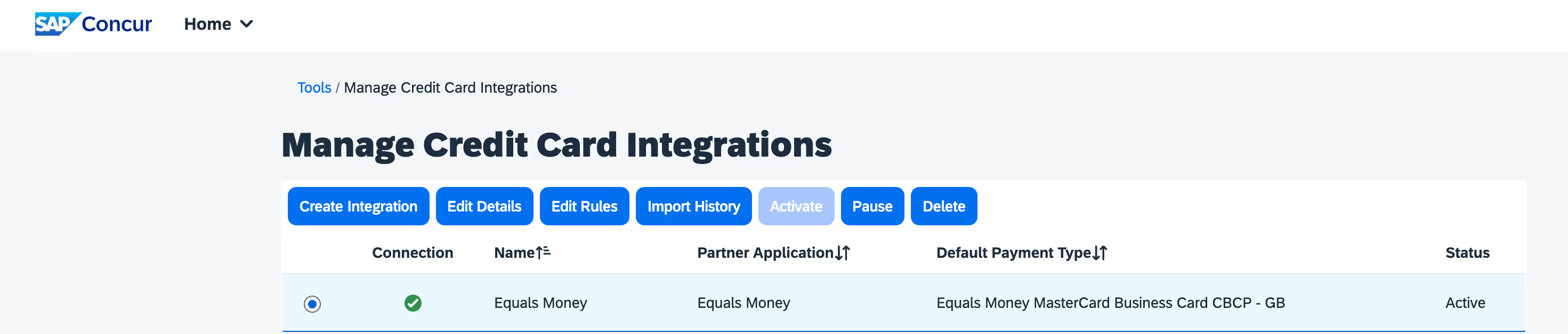
You can now select the pending integration for Equals Money and select "Activate".
Payment type
If you need to create a new payment type, before activating your integration, please read the steps below.
Please note this process is slightly different depending on the version of SAP Concur you use.
If you have SAP Concur Standard:
Please go to Administration > Expense Settings > Payment types > Edit > Add Credit Card Programme > Business Card - then complete the steps on this page
If you have SAP Concur Professional:
Please go to Administration > Expense > Payment types
Use the reference “Equals Money” on the “Payment Type”, select “Payment Type Code” as “Company Billed/Company Paid (reimbursement offsets not used)” - all other options subjective to your company.















