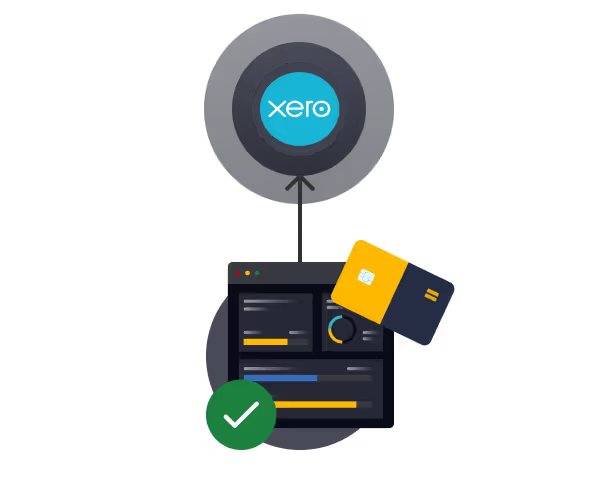How to Track Inventory in Xero
You'll learn how to:
- Track inventory in Xero in real-time to reduce stock discrepancies and improve profitability.
- Set up inventory items manually or import them in bulk for efficient tracking.
- Use Xero’s inventory reports to monitor stock performance and enhance decision-making.
Managing inventory effectively is crucial for any business dealing with physical products. Xero, a leading cloud-based accounting software, offers robust inventory tracking features to help you manage stock levels, track costs, and optimise profitability. In this guide, we will walk you through the steps to track inventory in Xero and ensure your business maintains accurate stock records.
Why Track Inventory in Xero?
Xero’s inventory management system helps businesses:
- Keep track of stock levels in real-time
- Generate accurate financial reports based on inventory movement
- Prevent overstocking or running out of key products
Setting Up Inventory in Xero
Before you can track inventory, you need to enable and set up inventory items in Xero.
Step 1: Enable Inventory Tracking
- Log in to your Xero account.
- Navigate to Products and Services under the Business menu.
- Click New Item and check the box that says I track this item.
- Enter details such as the item name, code, purchase price, and sales price.
- Save the item, and Xero will now automatically track stock levels whenever the item is sold or purchased.
Step 2: Importing Inventory in Bulk
If you have multiple inventory items, you can upload them in bulk instead of entering them manually.
- Go to Products and Services.
- Click the Import button.
- Download the provided template, fill it with your inventory data, and upload it back to Xero.
- Review the data and click Confirm to add items.
Tracking Inventory in Xero
Once your inventory is set up, Xero will automatically adjust stock levels based on purchases and sales.
Step 3: Managing Purchases and Sales
- When purchasing stock, enter the details in the Bills section. Xero will update your inventory levels once the bill is approved.
- When selling stock, create an invoice. Xero will automatically reduce the stock count based on the quantity sold.
Step 4: Checking Inventory Levels
To monitor stock levels:
- Go to Business > Products and Services.
- Check the Quantity on Hand column to see real-time stock levels.
- Click on an item to see detailed transaction history and movement.
Step 5: Adjusting Inventory
Occasionally, stock levels may need to be adjusted due to discrepancies, wastage, or theft.
- Navigate to Business > Products and Services.
- Select the item that needs adjustment.
- Click Adjust Inventory and enter the correct stock quantity.
- Save the changes to update records.
Using Reports to Track Inventory Performance
Xero provides various reports to help you analyse inventory performance:
- Inventory Item Summary – Shows stock levels and valuation.
- Inventory Item Details – Provides a transaction history for each inventory item.
- Profit and Loss Report – Helps assess the profitability of products.
To access these reports, go to Accounting > Reports, and select the relevant report under Inventory.
Equals Money integrates with Xero
Our platform syncs your Equals Money transaction data directly into Xero daily, providing a seamless, real-time overview of your finances.
- Save time with automatic bank feeds, removing manual, time-consuming imports and allowing focus on more strategic tasks.
- Reduce errors by eliminating manual data entry; our integration automatically pushes purchase data to Xero, minimising the risk of human error.
- Get real-time control of cash flow with a single view of spending, removing the need for manual statement reports.
Conclusion
Tracking inventory in Xero can significantly improve your business operations by providing real-time stock visibility, reducing errors, and ensuring accurate financial reporting.
By following the steps outlined in this guide, you can streamline inventory management, enhance decision-making, and maintain an efficient stock control system. Whether you are a small business or a growing enterprise, leveraging Xero’s inventory tracking capabilities will help you stay organised, optimise stock levels, and drive business profitability.
Sync with Xero easily