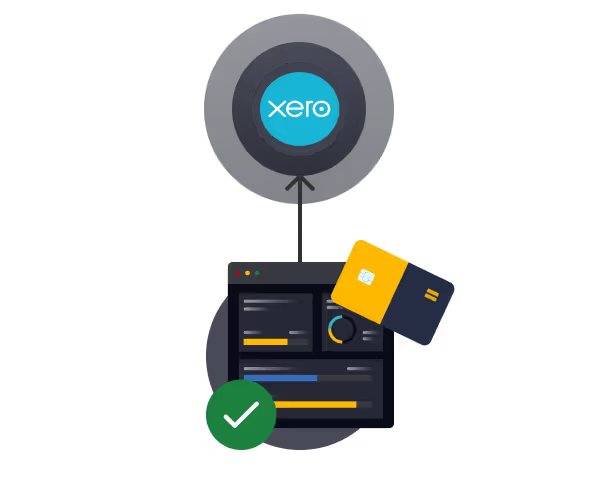How to Delete a Bank Account in Xero: A Step-by-Step Guide
You'll learn how to:
- Understand the conditions for deleting a bank account in Xero to ensure compliance with financial record-keeping standards.
- Step through the process of archiving or deleting a bank account safely to avoid data loss.
- Resolve any issues that may prevent you from deleting a bank account, ensuring a seamless transition.
Managing your financial accounts effectively in Xero is crucial for maintaining accurate records and ensuring smooth business operations. If you no longer use a bank account or need to remove an outdated one, Xero allows you to delete or archive it.
However, it's essential to follow the correct process to avoid discrepancies in your financial records. In this guide, we’ll walk you through the steps to delete a bank account in Xero safely and correctly.
Conditions for Deleting a Bank Account in Xero
Before deleting a bank account in Xero, there are a few things to consider:
- You cannot delete a bank account with existing transactions—it must be archived instead.
- If the bank account has a balance, ensure it is reconciled or transferred before removal.
- Bank accounts linked to active transactions or bank feeds must be disconnected before deletion.
- Deleting a bank account is irreversible, so ensure you no longer need it before proceeding.
How to Archive a Bank Account in Xero
If a bank account contains transactions, it cannot be deleted, but it can be archived to remove it from active use.
Step 1: Navigate to Your Bank Accounts
- Log in to your Xero account.
- Click on Accounting in the top menu and select Bank accounts.
- Locate the bank account you want to remove.
Step 2: Archive the Bank Account
- Click on the bank account you wish to archive.
- Select Options, then click Archive.
- Confirm your selection.
Once archived, the account will no longer appear in active bank accounts but can still be accessed for reporting purposes.
How to Delete a Bank Account in Xero
If your bank account has no transactions and is no longer needed, you can proceed with deleting it.
Step 1: Remove Bank Feeds
- Go to Bank accounts from the Accounting menu.
- Select the bank account you want to delete.
- Click Manage Account and then Stop Bank Feed (if applicable).
Step 2: Delete the Bank Account
- Once the bank feed is stopped and there are no transactions, go to Accounting > Bank accounts.
- Find the account and click Options > Delete.
- Confirm the deletion.
Troubleshooting Issues When Deleting a Bank Account
If you encounter issues when trying to delete a bank account, consider the following solutions:
- Check for transactions: Ensure the account has no transactions. If it does, archive it instead.
- Disconnect bank feeds: Active bank feeds must be stopped before deletion.
- Ensure there are no unreconciled balances: If there are pending transactions, reconcile or transfer funds first.
Equals Money integrates with Xero
Our platform syncs your Equals Money transaction data directly into Xero daily, providing a seamless, real-time overview of your finances.
- Save time with automatic bank feeds, removing manual, time-consuming imports and allowing focus on more strategic tasks.
- Reduce errors by eliminating manual data entry; our integration automatically pushes purchase data to Xero, minimising the risk of human error.
- Get real-time control of cash flow with a single view of spending, removing the need for manual statement reports.
Conclusion
Deleting a bank account in Xero requires careful preparation to prevent discrepancies in your financial records. By following the steps outlined in this guide, you can safely remove or archive a bank account without affecting your accounting data. Always review your transactions before deletion and ensure you take necessary steps like stopping bank feeds and reconciling balances.
By keeping your Xero account organised and up to date, you ensure accurate reporting and efficient financial management for your business.
Sync with Xero easily