Transaction annotations
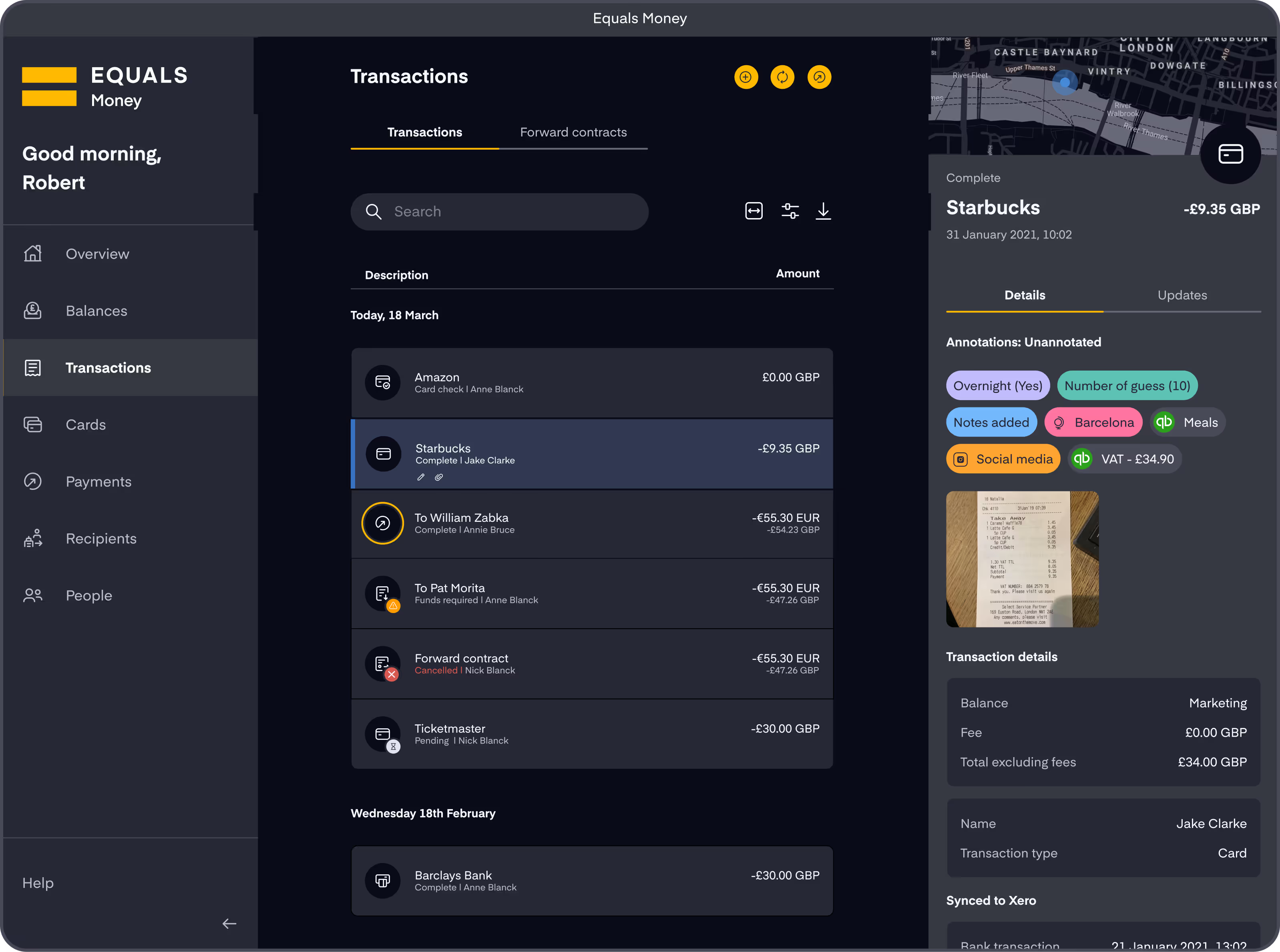
What are annotations?
Annotations is a feature that allows Owners, Admins and Accountants to set up custom annotation fields according to your company's needs and for the team to annotate their transactions with the fields you specified.
All this can be done from both the desktop or on the mobile app.
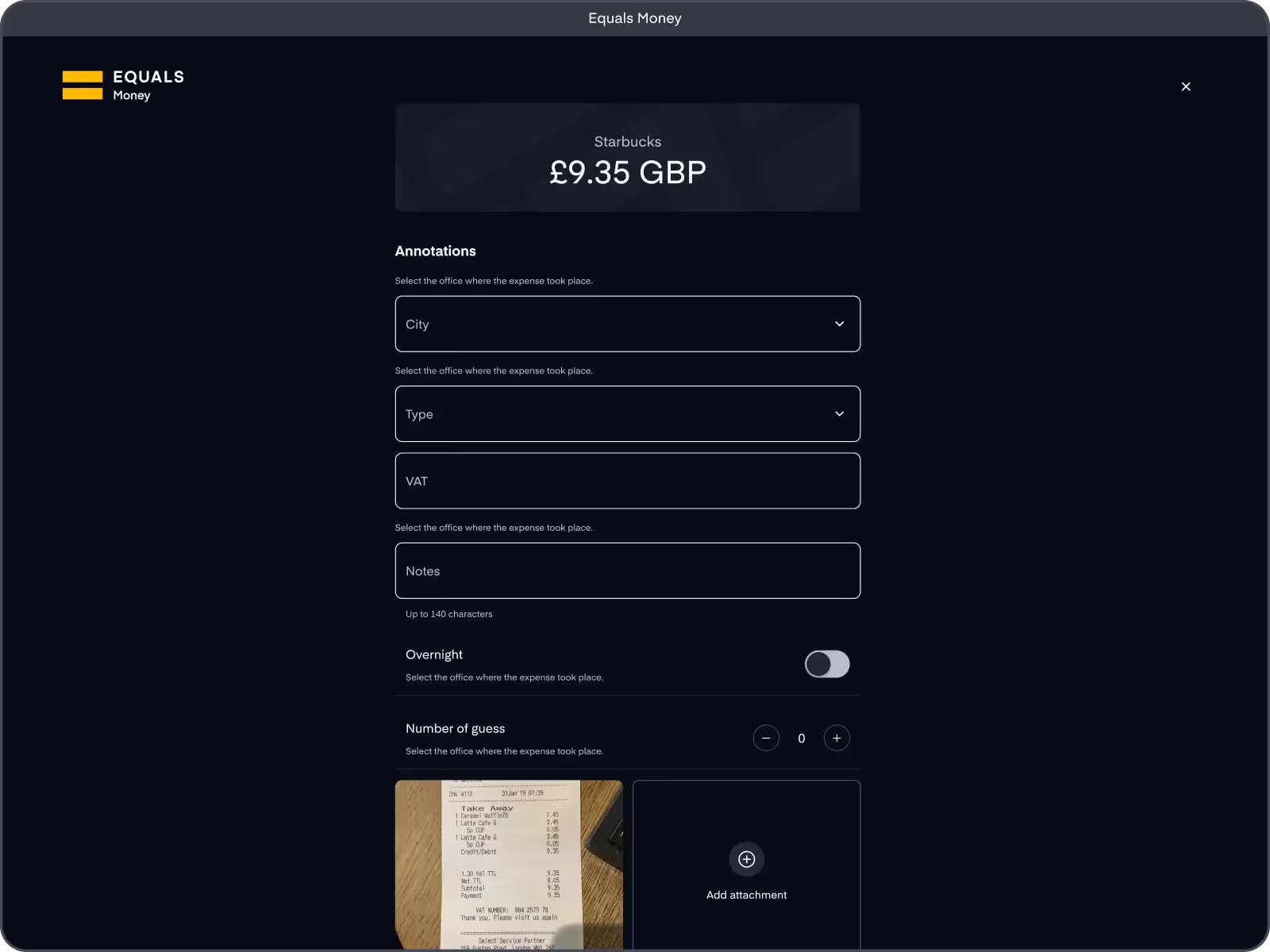
Annotating transactions
Go to the transactions page and find any transactions that need to be annotated. They will have a yellow outline to help you see them at a glance. You can also use the filter on the transactions page to find any transactions that need annotations.
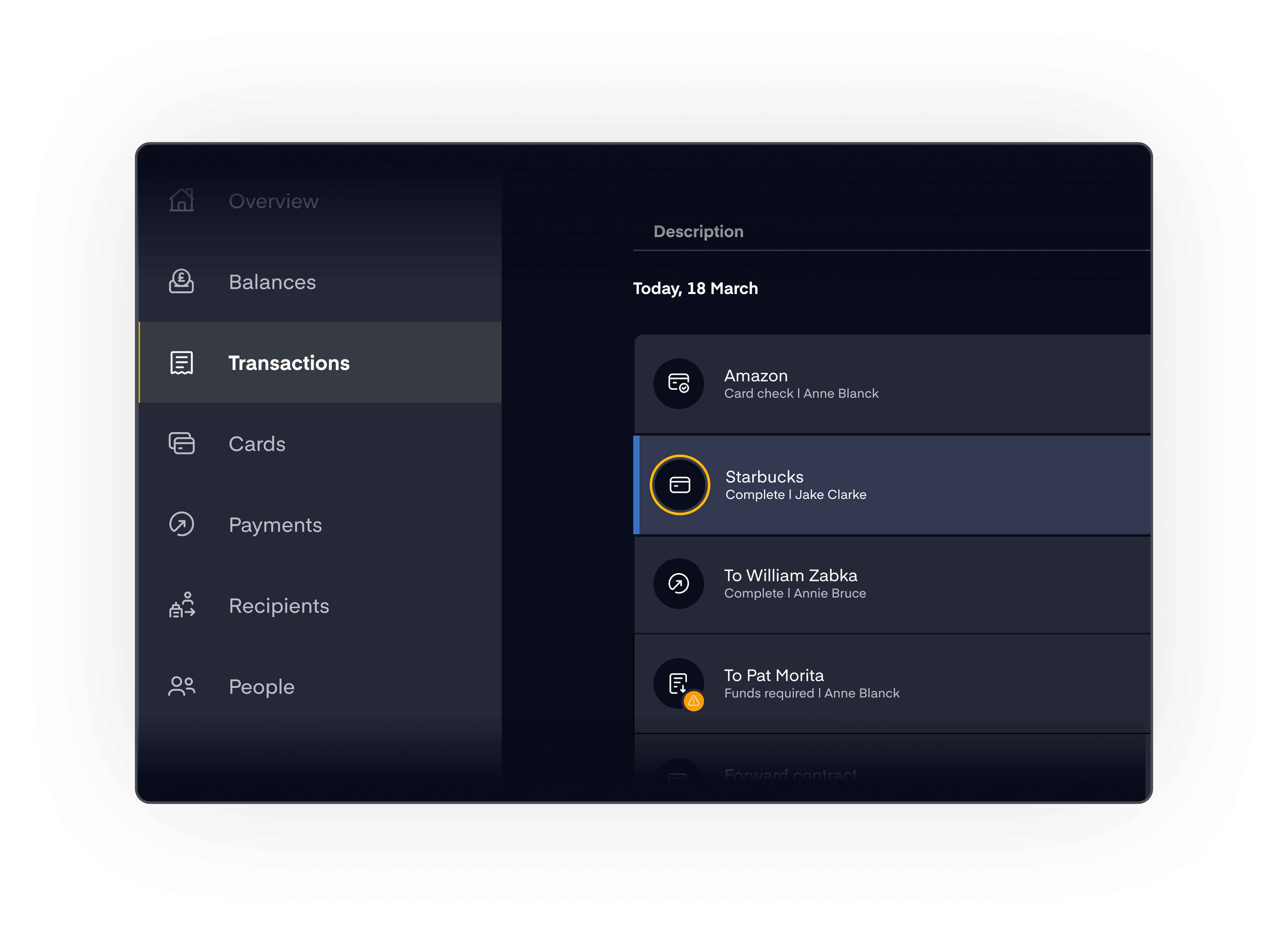
The person who made the transaction can annotate it. Admins, Owners and Accountants can annotate transactions of other people on the account. Balance admins can annotate their transactions and those of other people that happened on their balance.
It’s possible to save an annotation as a draft and come back to it at a later date. Once you submit an annotation only Owners, Admins and Accountants can edit it.
Setting up custom annotation fields
There is one default text field to capture notes. However you can also create custom annotations fields for your organisation.

Only Owners, Admins and Accountant roles can set up these fields. Additional fields of the following types can also be set up: text, number, currency amount, toggle, dropdown. Some examples of types of annotation fields you may want to create: Chart of accounts with your custom categories, tracking expenses against your projects, tracking expenses against your office locations, etc.
You can archive annotation fields that are no longer useful and which you don’t want to be displayed for new annotations. Please do this in Account settings > Annotations and integrations > Annotations. Only Owners, Admins and Accountant roles can change these fields.
Annotations for transactions that have been made before the field was archived will remain visible to you. You can change the annotation field name and add new options into drop downs and archive any options that become outdated.

How to see which transactions are annotated vs need annotations
Please select the filter icon on the top right of the “Transactions” page. One of the filters available here allows you to filter for unannotated transactions and draft and submitted annotations.
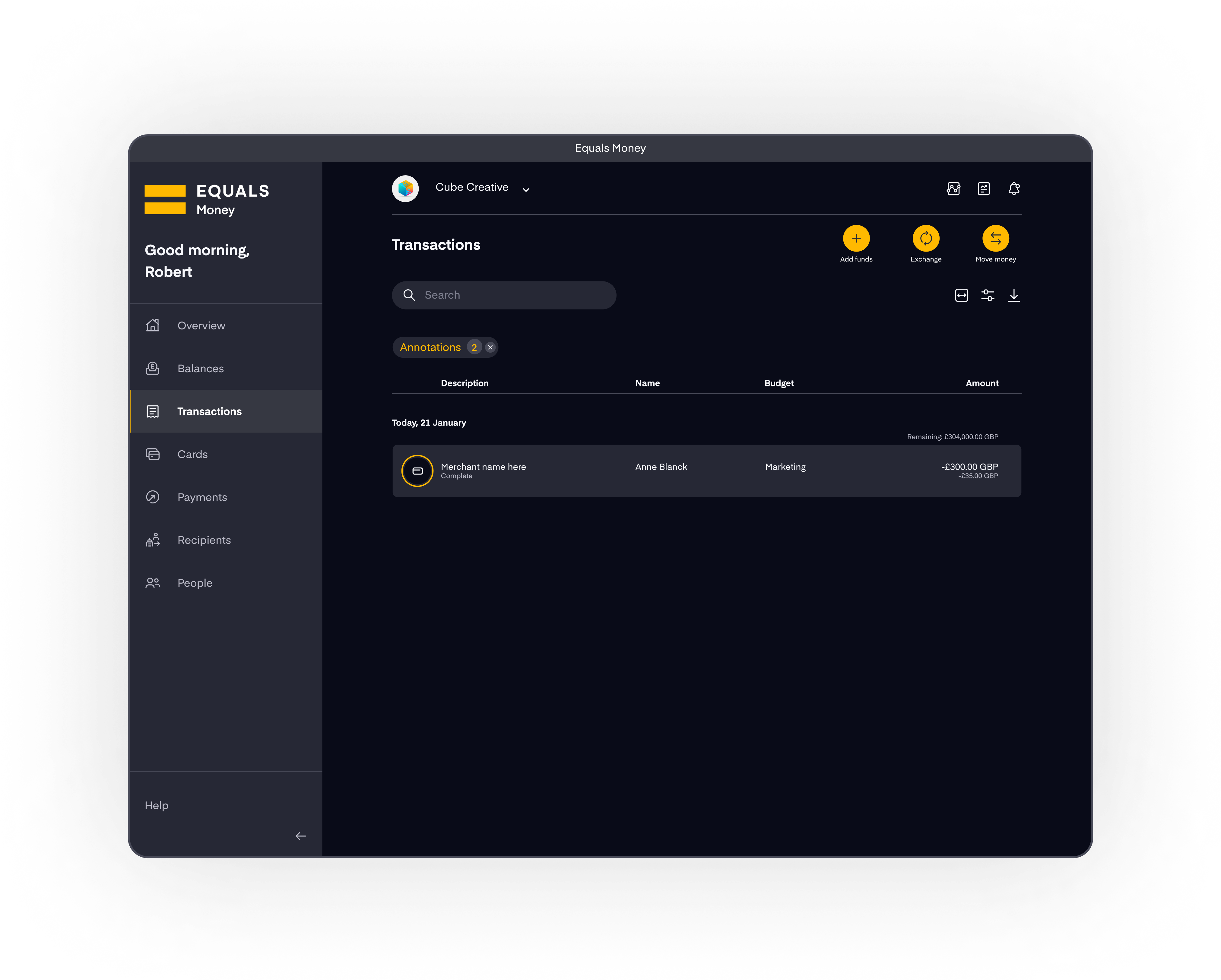
You can download annotated transactions in bulk as a CSV from the “Transactions” page. Please use the download icon at the top right of the page.















