Low balance alerts
Low balance alerts help you stay on top of your organisation’s money by notifying you when a Balance falls below a set amount. This helps avoid card declines and ensures your team always has enough to cover trips, subscriptions and essential payments.
You can set one alert per Balance.
Examples:
- If your Marketing Balance drops below £2,000, the alert could go straight to the Head of Marketing.
- If your Europe Office Balance drops below €5,000, the alert could be sent to the Office Manager Europe.
- If an individual salesperson’s Balance drops below £1,000, the alert could notify both the salesperson and the Head of Sales.
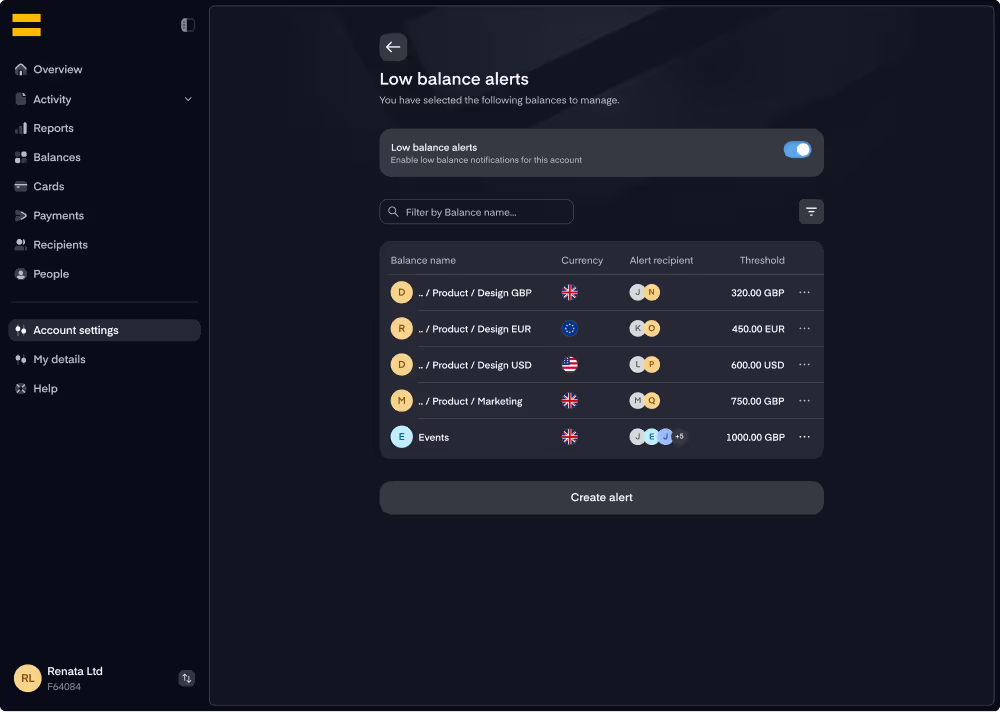
Who can set up alerts
Only users with the account role of Primary Owner, Owner or Admin can configure alerts.
They can create, assign and manage alerts for any Balance, whether that’s the main Account Balance, or the sub-balances underneath it. Both Shared and Individual Balances can have alerts set.
Other people will have a read-only view in the Balance management page, showing which balances they are monitoring, the thresholds set and alert status.
How to set up alerts
- Go to Account settings
- Choose the tile “Low balance alerts”
- On the alerts page, toggle alerts on
- Select Create alert
.avif)
You will need to complete three fields:
Balance
Choose which Balance the alert applies to. This could be the main Account Balance, or one of the sub-balances (Shared or Individual). When you select a Balance, you will also choose the currency you wish the alert to be active for.
Recipients
You can select anyone active on your account to be a recipient of an alert.
Threshold
Enter the amount at which the alert should trigger. Each Balance can only have one alert, set in one currency.
When deciding a threshold, please be note that alerts don’t send the moment your balance reaches a threshold. They’re triggered when your balance drops below the threshold as a result of a transaction.
Example: If your balance is £18,000 and you set an alert at £17,000, you won’t receive an alert until a spend takes your balance below £17,000 (e.g. a card spend of £1,001).
If you want early warning, set your alert slightly above your target level.
Once you are happy with your selections, click Create.
After you have created an alert, you can manage it by selecting the three dots on the right of each alert.
Balance managers can see the low balance alerts associated with Balances they manage on the Balance management screen.
.avif)
How email alerts work
When you assign someone as a recipient, they receive an initial email letting them know they have been added to the alert.
When alerts trigger
Alerts are sent when a balance falls below the set threshold. You'll only receive one email per breach, with a maximum of one every 24 hours. For example, if your balance drops below £2,000, the alert will trigger once. If the threshold is breached again within an hour, you won't receive another email until 24 hours have passed and there is a new trigger, such as a card payment being attempted from that balance.
If currency alignment is turned on, and there's not enough money in the currency you're spending in (e.g. USD), the system will automatically pull funds from another balance with enough money (e.g. EUR), convert it, and allow the transaction to go through. In these cases, no low balance alert will be triggered, and no email will be sent, because the card won’t decline.
Managing emails
Recipients who are not Owners or Admins can’t change alert settings. Owners and Admins can change alerts in the low balance alerts section of Account settings.
Adding money
Once you receive an alert, you can top up that balance either by bank transfer or by making an internal transfer within your Equals Money account:
- Bank transfer: Go to the Balances page, click on the relevant balance, and use the account details shown under the Manage tab.
- Internal transfer: Go to the Payments page, select Internal transfer, choose the Balances to move money between, and enter the amount.















