How to add recipients and make a payment
How to add a recipient
Go to “Payments” page and click the “Add a new recipient” tile, or go to the "Recipients" page of your account and click the "+ Add recipient" button at the top left. We'll then ask you for some basic information about your recipient.


Recipient details: name on account, nickname (optional), bank country, currency, individual/business, recipient email for confirmation (optional), address (may be required depending on bank country).
Bank details: This will include the specific bank identifier (e.g. BIC, sort code, routing number) and an account identifier (e.g. account number, IBAN, CLABE) according to bank country and currency. There may be a choice of bank details, but we'll indicate which is recommended.
You can add a reference, which will appear on the recipient’s bank statement, and also provide a brief explanation of the purpose of the transfer.
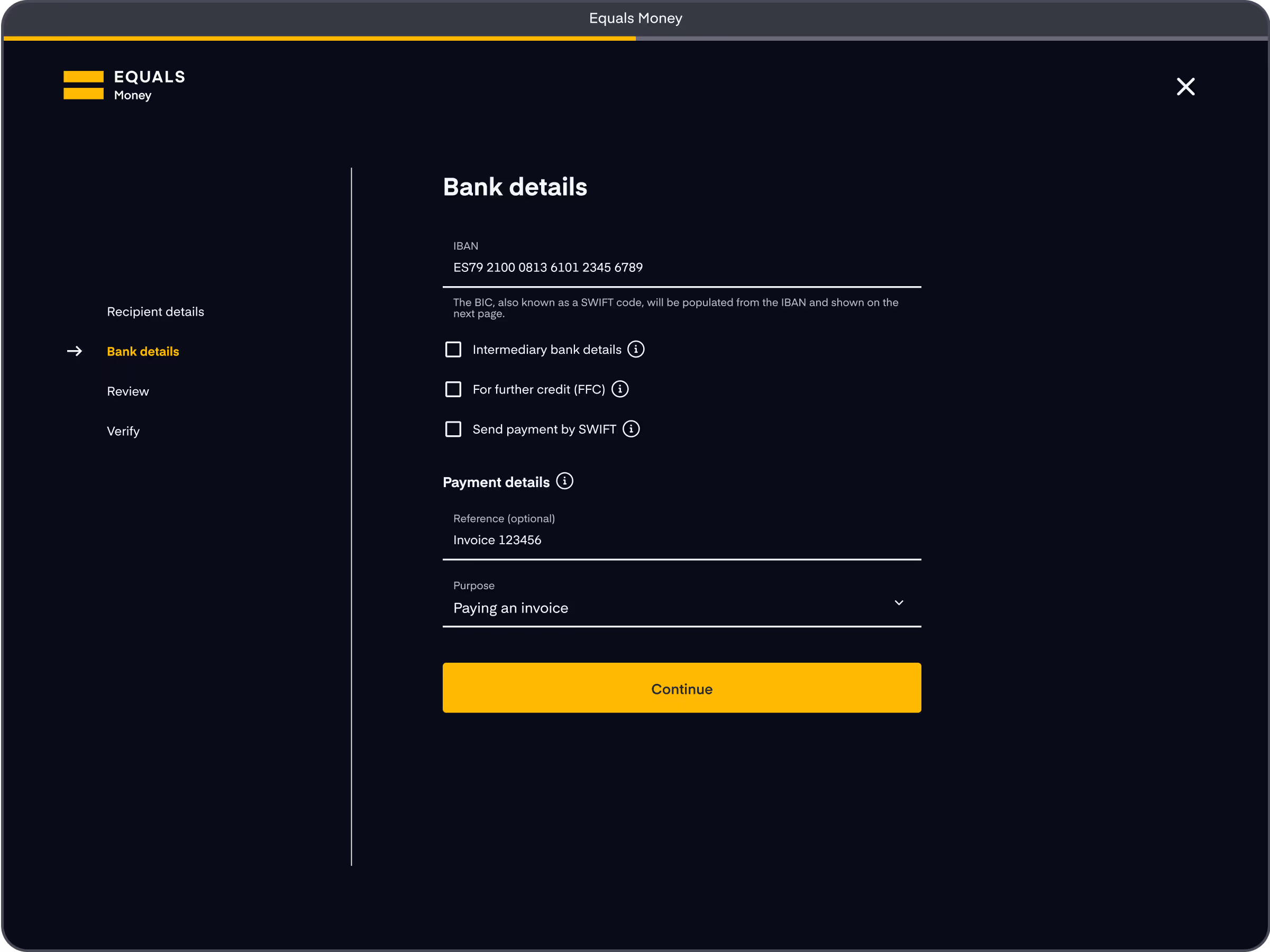
Before the recipient is added or any payments can be made, you'll be asked to review the details and verify the recipient via two-factor authentication for security reasons. The code will be sent to your registered mobile number. If you need to update this, please contact us.
When adding recipients, make sure you’re familiar with common payment scams.
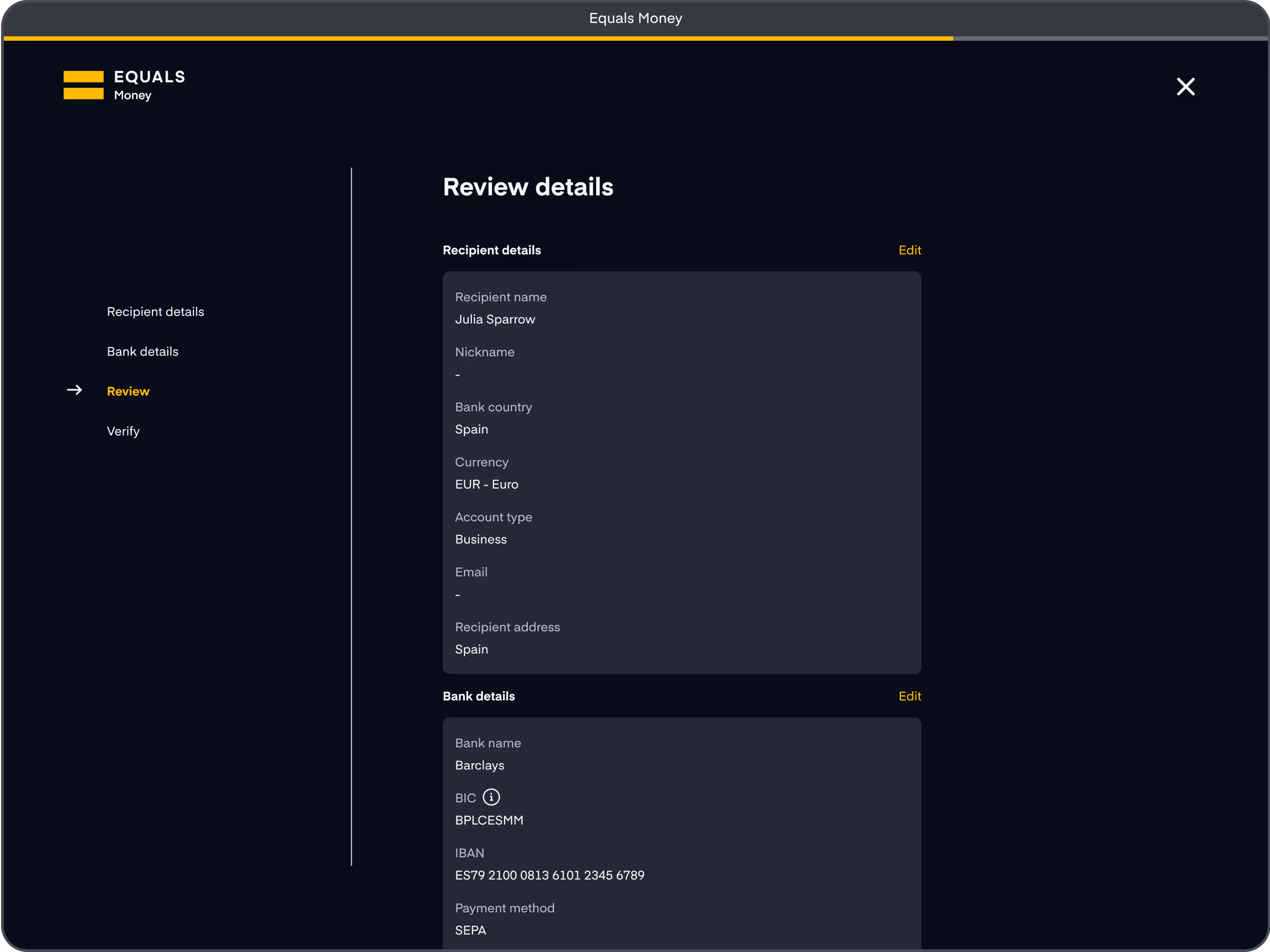
Managing recipients
You can edit recipients directly from your account. While you're on the “Recipients” page, select your chosen recipient. When you select a recipient you’ll see a menu of options allowing you to edit, delete or make a payment. Bank details can only be changed by deleting the original recipient and adding it again.
It’s possible to search for a specific recipient by name, nickname, currency, bank identifier or account identifier.

How to make a payment
Who can make payments?
People with the roles of Owner, Admin, or Payer can make payments from your account.
How do I make a payment?
To make a payment, simply go to the "Payments" page of your account and choose the "Make a single payment" option. If you've already saved a recipient you can select it, and if not you'll be taken to a screen which will allow you to create a new recipient.
We also have a new batch payments feature which enables you to make multiple payments at once.
How do I fund the payment?
You can opt to make a payment with money from your account balance, or you can fund the order directly with a bank transfer.
Once you've placed the order for a payment we'll email you a confirmation.
If you would like to discuss options for more complex transfers or how you can manage your FX risk with forward contracts, please get in touch with our team.















